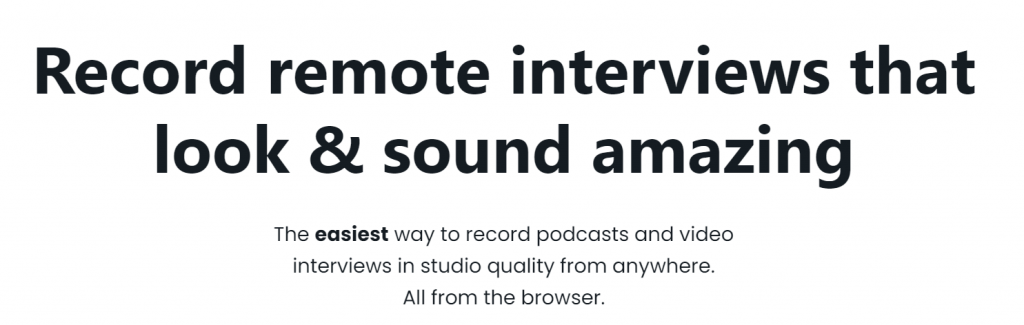HOW TO CREATE AN RSS FEED
What is a podcast RSS feed and what does it do?
RSS stands for “really simple syndication” and was initially developed to help internet users get up-to-date blog posts from their favourite websites. The good news is that creating your podcast RSS feed is easy and only takes a few minutes.
How does an RSS feed work?
Podcast apps are able to read your RSS feed and translate it into a listing which updates automatically. In simple terms, each time you publish a new episode, your RSS feed will send your new episode directly to your listeners to all the listening platforms your podcast is available on.
Where can I find my RSS feed?
You can find your RSS feed on the podcast hosting platform you used when setting up your podcast in the settings.
How do I create an RSS feed?
Here are the three steps needed to create your RSS feed:
Step 1. Create an Anchor account.
Step 2. Click the ‘set up your podcast’.
Step 3. Click ‘Settings‘ at the top right of your Anchor dashboard
- Select ‘Distribution‘
- Locate ‘Your RSS Feed’ to see your Anchor feed
Create RSS feed from Soundcloud
Step 1: Create a Soundcloud account.
Step 2: Head to your profile’s edit page and complete the following steps:
- Upload a profile image that is at least 1400 x 1400 pixels.
- Add a description for your podcast. This will also be included in your RSS feed.
Go to your Content Settings page and:
- Choose a category for your podcast.
- Select the language of your podcast.
- Check the explicit setting if your show contains explicit material.
- Double check the upload default setting. If you will be primarily uploading podcasts, you will want this setting enabled. Regardless of what you choose here, you can override the default setting on the individual track edit page.
Uploading your podcast to Soundcloud will NOT distribute it to other podcast listening apps. It’ll only be available on Soundcloud. So it won’t show up in Spotify, Apple/Google Podcast or other podcast directories unless you connect your podcast RSS feed.
If you’re an Apple customer (iPhone, iPad, Macbook) account you can connect your podcast RSS feed to distribute your episodes to all the major podcast platforms when you release new episodes. Here are steps to take:
- Log into Itunes Connect using your Apple ID and Password.
- Apple will send a 6 digit code to the phone linked to your Apple account as part of their two-factor authentication process.
- Near the Itunes Connect logo in the top left corner, click on ‘My Podcasts’ and tap the + icon.
- Add your RSS feed from Soundcloud!
Congrats – you’re done!
Why does your podcast need an RSS feed?
It’s important for your listeners to keep up-to-date on all your new podcasts. Your fans don’t want to miss anything. The die-hard ones will check your channel to make sure they haven’t missed an episode, but many simply won’t have the time. People are so busy and consume so much online content that it’s easy to be forgotten.
Podcast apps use your podcast RSS feed to pull in new episodes and serve them up to your listeners. If you don’t have a podcast RSS feed, they can’t list your show in their directory (aka the podcasters they follow). An RSS feed also provides advanced analytics reports on your listeners, marketing tools to grow your audience, social sharing options, 24/7 support, and more.
So without a podcast RSS feed, you’re missing out on more than 95% of your podcast’s potential listeners.
When your fans subscribe to your podcast in their podcast app (whether it’s Spotify, Apple Podcasts, Anchor etc.) they’ll see updates in real time. Meaning: the minute you drop an episode, it’ll show up when they next open their podcast app. They’ll visit the podcast app and will be able to see what’s new, click on your most up to date episode and get down to business listening.
Stay Connected
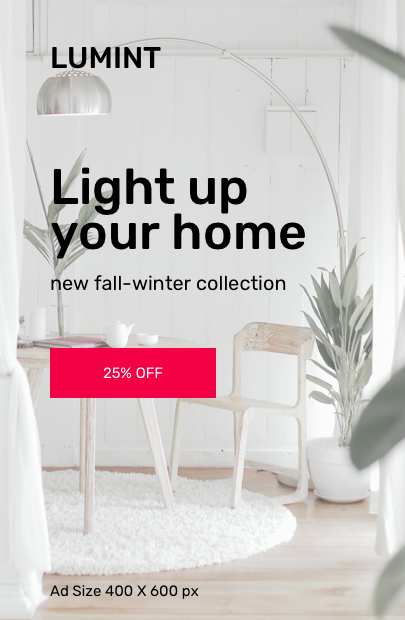

PODCAST GUIDES
LATEST NEWS
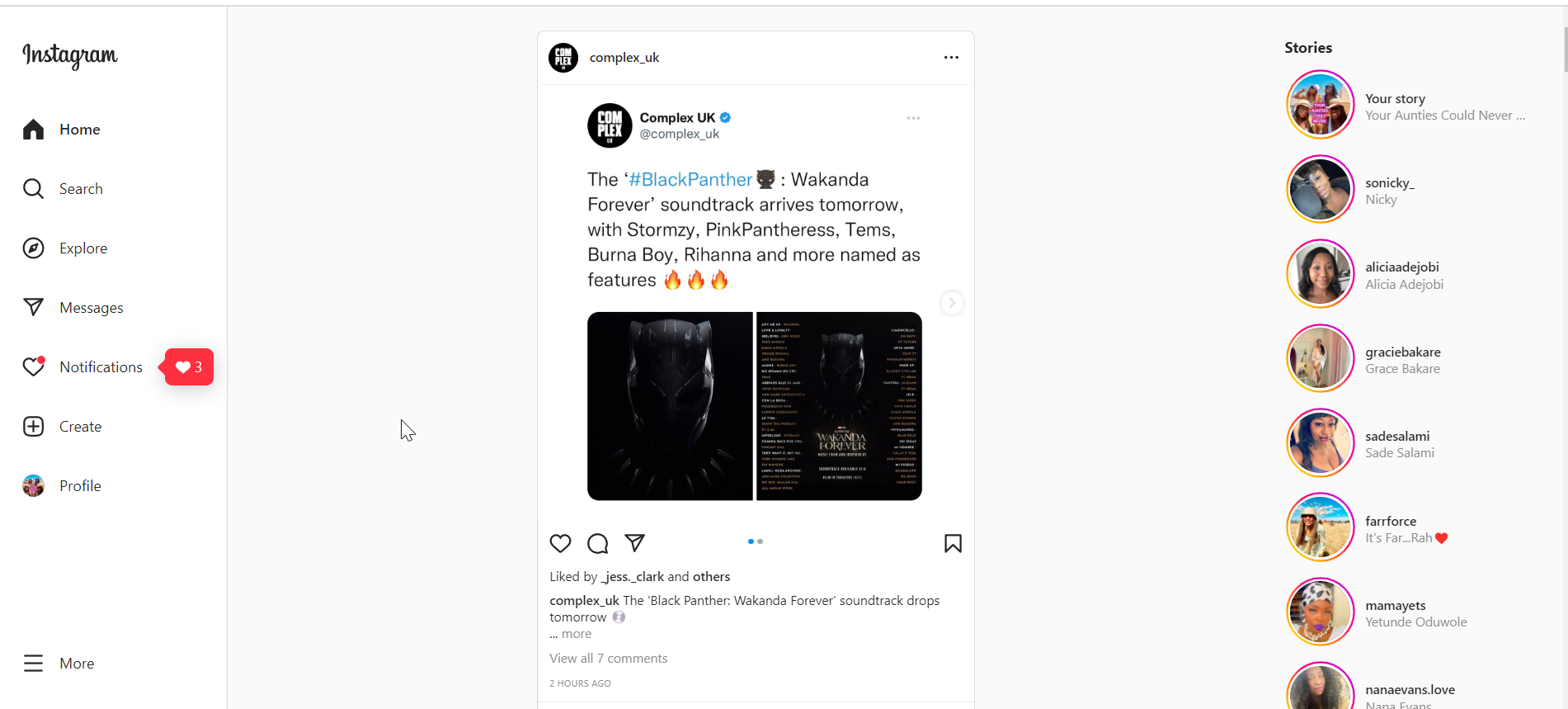
How to switch accounts on Instagram Nov 2022
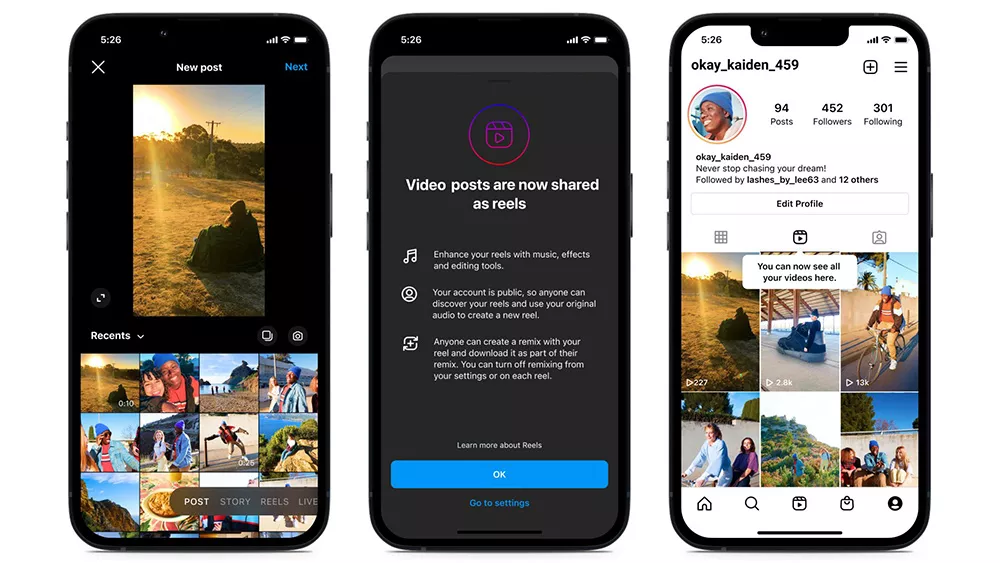
Instagram changes all video posts to Reels
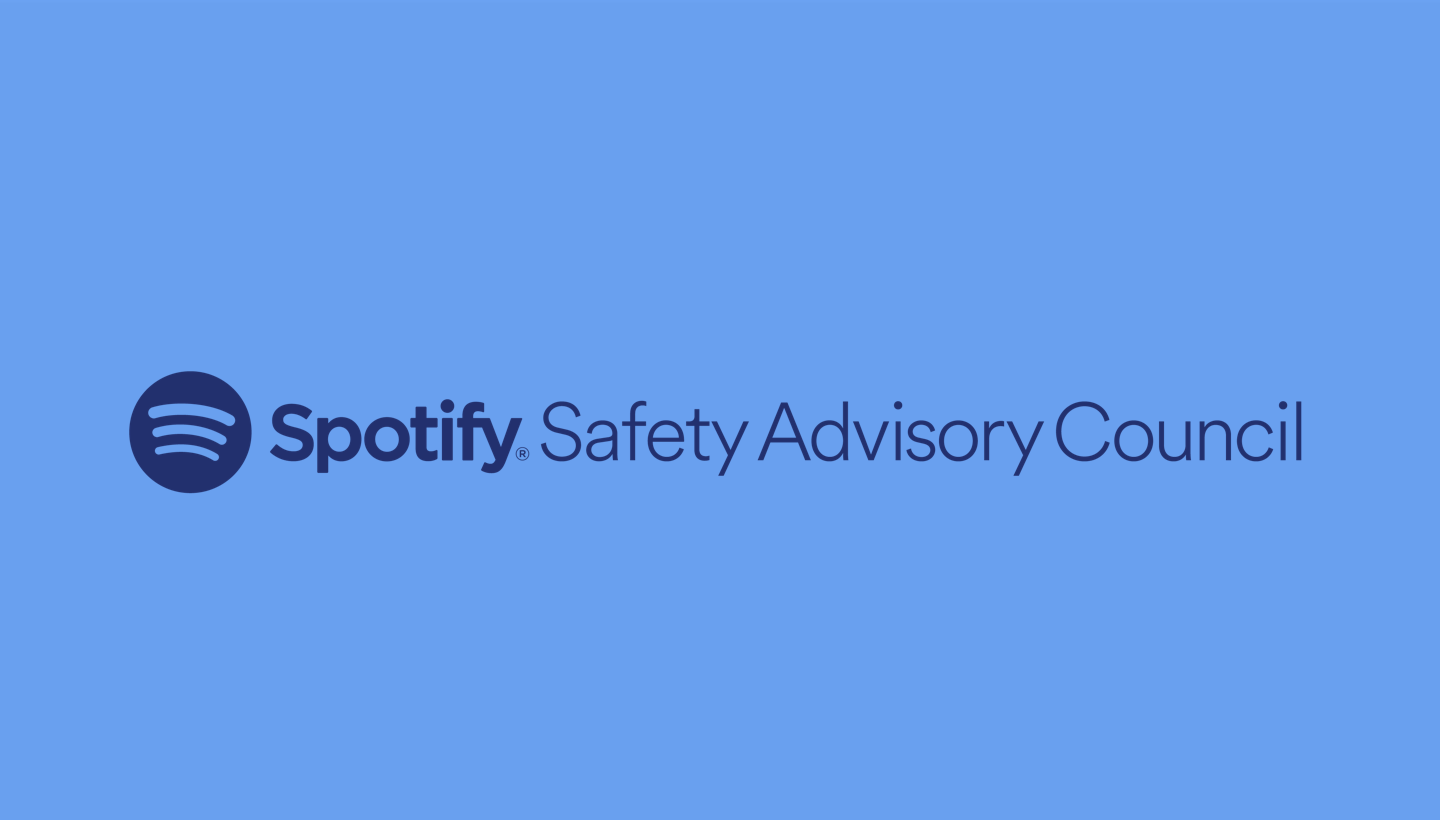

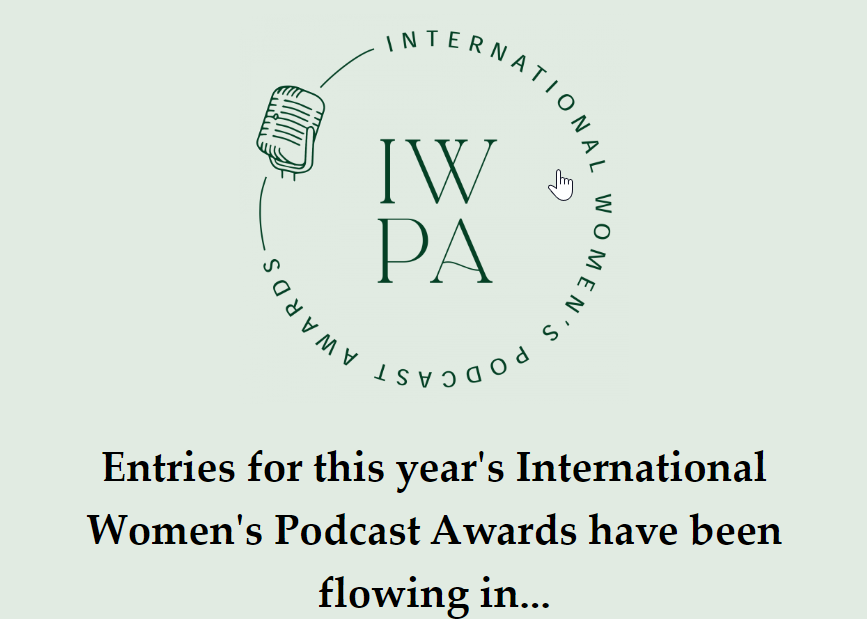
Skylark Collective International Women’s Awards
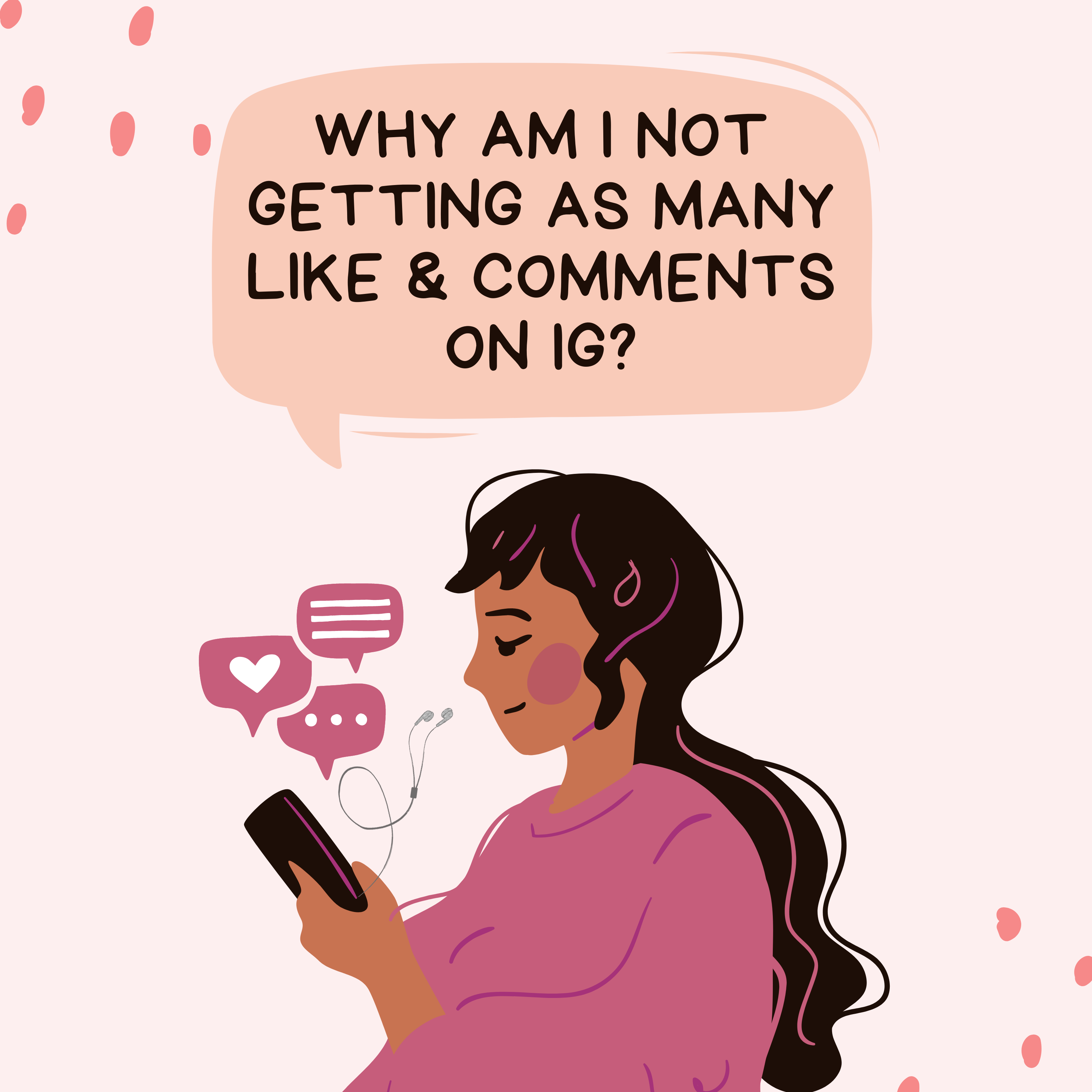
Reasons your Instagram engagement is low

LinkedIn launches it’s own podcast network
Latest News




Subscribe to Our Newsletter
Get information on our upcoming events and podcast news straight to your mail box.